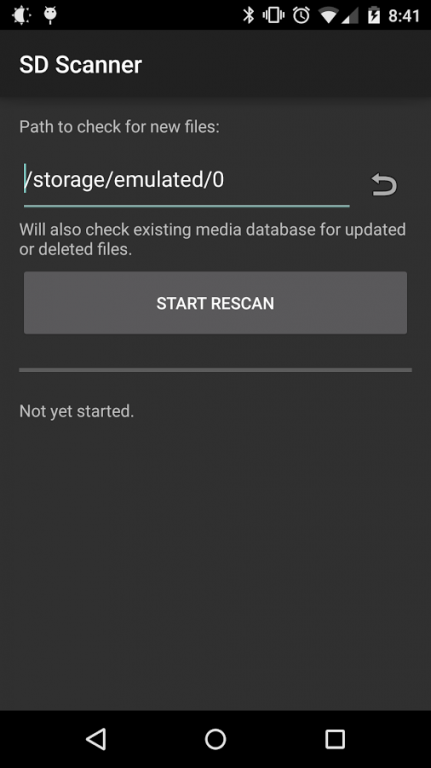SD Scanner 1.11
Free Version
Publisher Description
An app to force Android to scan a storage medium for media and other files. Uses a method compatible with 4.4 KitKat and 5.0 Lollipop, tested on my Nexus 5.
In Android 4.4 KitKat, the method used by most older programs to rescan a storage medium no longer works. Instead, an interface must be used that only allows one file to be specified at a time. This app works by determining what files/folders might need to be scanned again, and then by calling the correct API on each file/folder.
This app is licensed under the GNU GPL v2 or later, with source code available at http://github.com/jerickson314/sdscanner
SD Scanner can be used with Tasker by using the "Send Intent" action listed under "System."
Use the following settings, leaving the ones I don't list at the default:
Action: android.intent.action.RUN
Package: com.gmail.jerickson314.sdscanner
Class: com.gmail.jerickson314.sdscanner.MainActivity
Target: Activity
If anyone wants to write a proper Tasker plugin, I'll happily take a Pull Request on Github.
Additional contributions from the following:
- Czech translation: Jaroslav Lichtblau
- Chinese translation: Laurence Chiu
- Russian translation: Github user "relan"
- UI tweaks: relan
About SD Scanner
SD Scanner is a free app for Android published in the System Maintenance list of apps, part of System Utilities.
The company that develops SD Scanner is Jeremy Erickson. The latest version released by its developer is 1.11.
To install SD Scanner on your Android device, just click the green Continue To App button above to start the installation process. The app is listed on our website since 2015-02-14 and was downloaded 6 times. We have already checked if the download link is safe, however for your own protection we recommend that you scan the downloaded app with your antivirus. Your antivirus may detect the SD Scanner as malware as malware if the download link to com.gmail.jerickson314.sdscanner is broken.
How to install SD Scanner on your Android device:
- Click on the Continue To App button on our website. This will redirect you to Google Play.
- Once the SD Scanner is shown in the Google Play listing of your Android device, you can start its download and installation. Tap on the Install button located below the search bar and to the right of the app icon.
- A pop-up window with the permissions required by SD Scanner will be shown. Click on Accept to continue the process.
- SD Scanner will be downloaded onto your device, displaying a progress. Once the download completes, the installation will start and you'll get a notification after the installation is finished.